Introduction
The RK61 mechanical keyboard is a compact powerhouse. It’s a favorite among tech enthusiasts, gamers, and office workers alike.
But what makes it stand out?
The RK61 function keys and shortcuts are a game-changer. They offer a level of efficiency and customization that enhances user experience.
This guide will help you understand these features. It will provide a comprehensive overview of the RK61 function keys, buttons, and shortcuts.
Whether you’re a new owner or an existing user, this guide will help you unlock the full potential of your RK61 keyboard. Let’s dive in.
The Compact Powerhouse: An Introduction to the RK61 Keyboard
The RK61 keyboard is renowned for its compact layout. This 60% mechanical keyboard packs a punch with its minimalistic design, making it ideal for those with limited desk space. Despite its small size, it doesn’t compromise on functionality or performance.
This keyboard is perfect for gamers and professionals who value portability without sacrificing key features. The RK61’s design emphasizes efficiency by incorporating the essential keys within a smaller form factor. By offering a blend of functionality and compactness, it’s an excellent choice for anyone seeking a versatile mechanical keyboard.
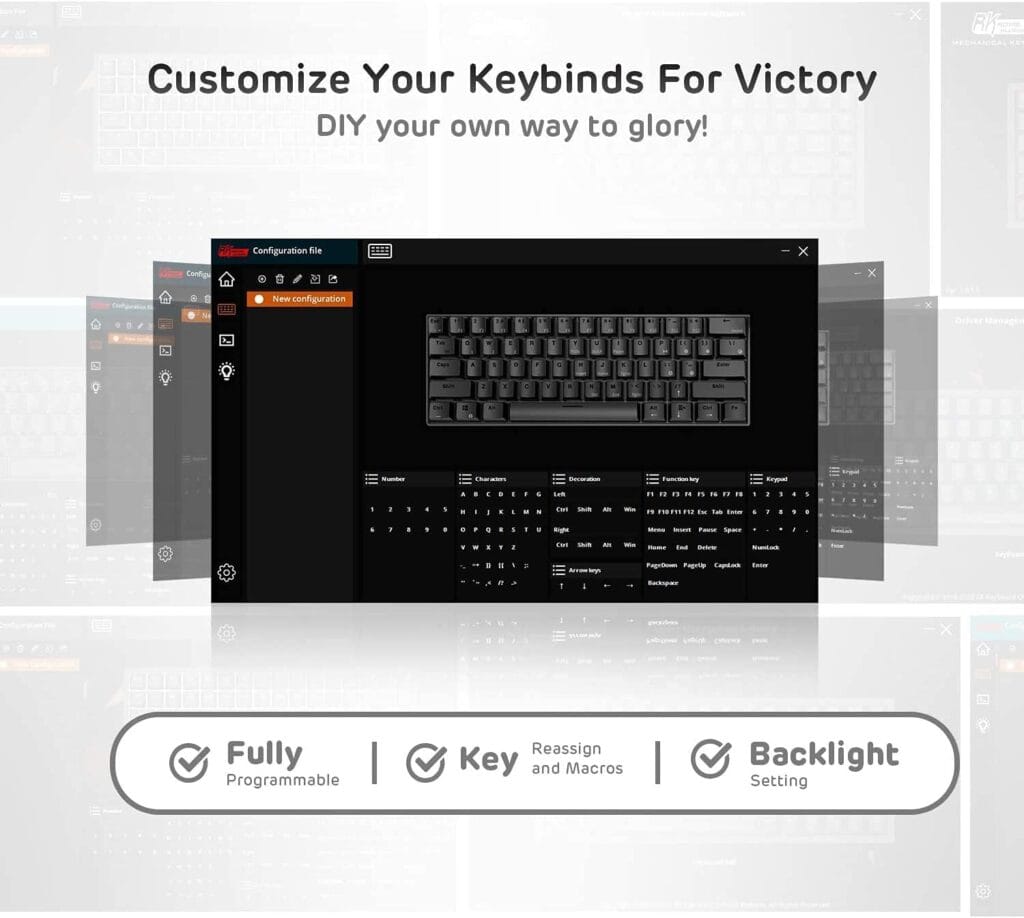
Navigating the Function (Fn) Layer: The Key to Efficiency
The RK61 keyboard’s compact design includes the powerful Fn layer to maximize functionality. This function layer allows access to various commands hidden in standard key placements. Mastering this layer is crucial to unlocking the keyboard’s full potential.
Using the Fn key provides access to multiple key functions. For example, you can control media playback, adjust volume, or enable shortcut keys without needing separate keys on the keyboard. This approach preserves the compact layout while offering comprehensive features.
Navigating the Fn layer may seem daunting initially. However, practice makes perfect, and soon switching between layers becomes second nature. Below is a list of some useful Fn shortcuts to get you started:
- Fn + Q/W/E/R: Select between Bluetooth device connections
- Fn + Tab: Toggle the keyboard’s Bluetooth and wired modes
- Fn + ‘:/;” keys: Use arrow key functions
- Fn + P: Toggle RGB lighting modes
By familiarizing yourself with these shortcuts, you can enhance your workflow and speed up your tasks.
Mastering RK61 Function Keys: Your Guide to Productivity
Mastering the function keys on the RK61 is a game-changer. These keys facilitate productivity by integrating shortcuts into your daily tasks. Understanding their use will enhance your efficiency tremendously.
The RK61 houses multiple layers of functionality. Each key provides more than one function. This ensures that the keyboard maintains a compact size without losing essential features. Learning these shortcuts will save time and desk space.
The quick access to media controls is particularly appealing. By using the Fn key in combination with other keys, you can play, pause, or skip tracks effortlessly. This allows uninterrupted focus, whether you’re working or gaming.
Switching between tasks can be streamlined as well. For instance, using the function layer, you can quickly access your email, calculator, or browser with key combinations. This feature is tailored for multitasking and productivity.
Here’s a list of handy function key combinations to enhance your workflow:
- Fn + M: Mute sound
- Fn + F1-F12: Customize shortcuts for different software applications
- Fn + L: Lock and unlock the keyboard
- Fn + Backspace: Delete
Embrace the functionality of these shortcuts. As you incorporate them into your routine, your proficiency with the RK61 will undoubtedly rise. This mastery not only simplifies complex tasks but also refines your overall keyboard experience.
Unlocking the Royal Kludge: Step-by-Step Instructions
Unlocking the Royal Kludge keyboard is a simple process. Users can sometimes accidentally lock it, causing stress. Fortunately, there’s a straightforward method to regain control.
Begin by ensuring that your keyboard is powered on. This could mean verifying the battery charge or reconnecting any cables. A solid connection is necessary for these steps to succeed.
To unlock the keyboard, hold down the Fn key and then press the Right Shift key. This key combination toggles the lock function on and off. Using this shortcut will swiftly resolve any lockout issues. With the keyboard unlocked, you can continue working or gaming seamlessly.

Arrow Keys on the RK61: How to Use Them Effectively
The RK61 keyboard is compact, which means sacrifices have been made in the key layout. Notably, it lacks dedicated arrow keys. However, these keys are still accessible with a simple trick.
To access the arrow keys, you’ll need to utilize the function layer. This involves pressing the Fn key along with the following letter keys to serve as arrows:
- W acts as the Up arrow
- A acts as the Left arrow
- S acts as the Down arrow
- D acts as the Right arrow
Remember, mastering this function quickly improves typing efficiency on the RK61. Gaming and navigation can proceed unimpeded by the keyboard’s smaller size. Practice these shortcuts regularly for seamless day-to-day use.
Customization and RGB Lighting Controls: Personalize Your RK61
One of the standout features of the RK61 is its customization capability. The keyboard allows users to modify key settings to better suit individual needs. This customization extends to RGB lighting, enhancing both function and aesthetics.
To personalize your RK61, you can explore several customization options. For instance, the software that accompanies the keyboard may help. It can assist in key remapping, making shortcuts easily accessible for tasks or gaming.
Here are some features you can adjust on your RK61:
- RGB Lighting: Choose from various vibrant patterns.
- Key Remapping: Assign new functions to specific keys.
- Lighting Modes: Switch between static and dynamic effects.
The RK61’s flexibility means users can personalize their keyboard for both aesthetics and improved productivity. Experimenting with these features allows you to find the setup that suits you best.
Switching Between Bluetooth and Wired Modes
The RK61 keyboard offers dual-mode connectivity, making it a versatile choice for many users. You can easily switch between Bluetooth and wired modes to suit different usage scenarios.
To switch to Bluetooth mode, simply toggle the switch located on the keyboard’s side. This allows for a wireless experience, ideal for a clutter-free setup. Conversely, connect the USB cable for wired use if you prefer a stable connection. This versatility enhances the RK61’s appeal for both home and office environments.
Enhancing Your Gaming Experience with RK61 Shortcuts
The RK61 keyboard is a favorite among gamers for its customizable shortcuts. These shortcuts can greatly enhance gameplay efficiency.
By mapping essential commands to the function keys, you can perform complex moves quickly. This advantage provides a competitive edge, especially in fast-paced games. The compact design minimizes hand movement, allowing gamers to focus on the action. Mastering these shortcuts can transform your gaming sessions and improve overall performance.
Troubleshooting Common RK61 Issues
Even the best keyboards can encounter issues, and the RK61 is no exception. Common problems include connectivity glitches, unresponsive keys, and unexpected function behavior. Understanding basic troubleshooting steps can save time and frustration.
Start by checking the keyboard’s connection mode and ensuring it’s in the right state. Reset the device if the keys are still not responding, as this often resolves many issues. For persistent problems, consulting the user manual or contacting customer support is advisable.
Maintaining Your RK61 Keyboard for Longevity
Proper maintenance can significantly enhance the lifespan of your RK61 keyboard. Regular cleaning is essential to prevent dust from accumulating in between keys. Use a soft brush or compressed air to remove debris from hard-to-reach areas.
Additionally, avoid exposing your keyboard to extreme temperatures or liquids. With just a bit of care, your RK61 can continue to perform reliably for years.
Conclusion: Embrace the Full Potential of Your RK61
The RK61 keyboard offers a wealth of features in a compact design. By mastering its function keys and shortcuts, you can greatly enhance your productivity and gaming experience. Take the time to explore these options and make the most of your versatile keyboard.
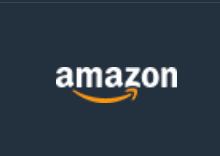
Have additional questions?
RK ROYAL KLUDGE RK61


