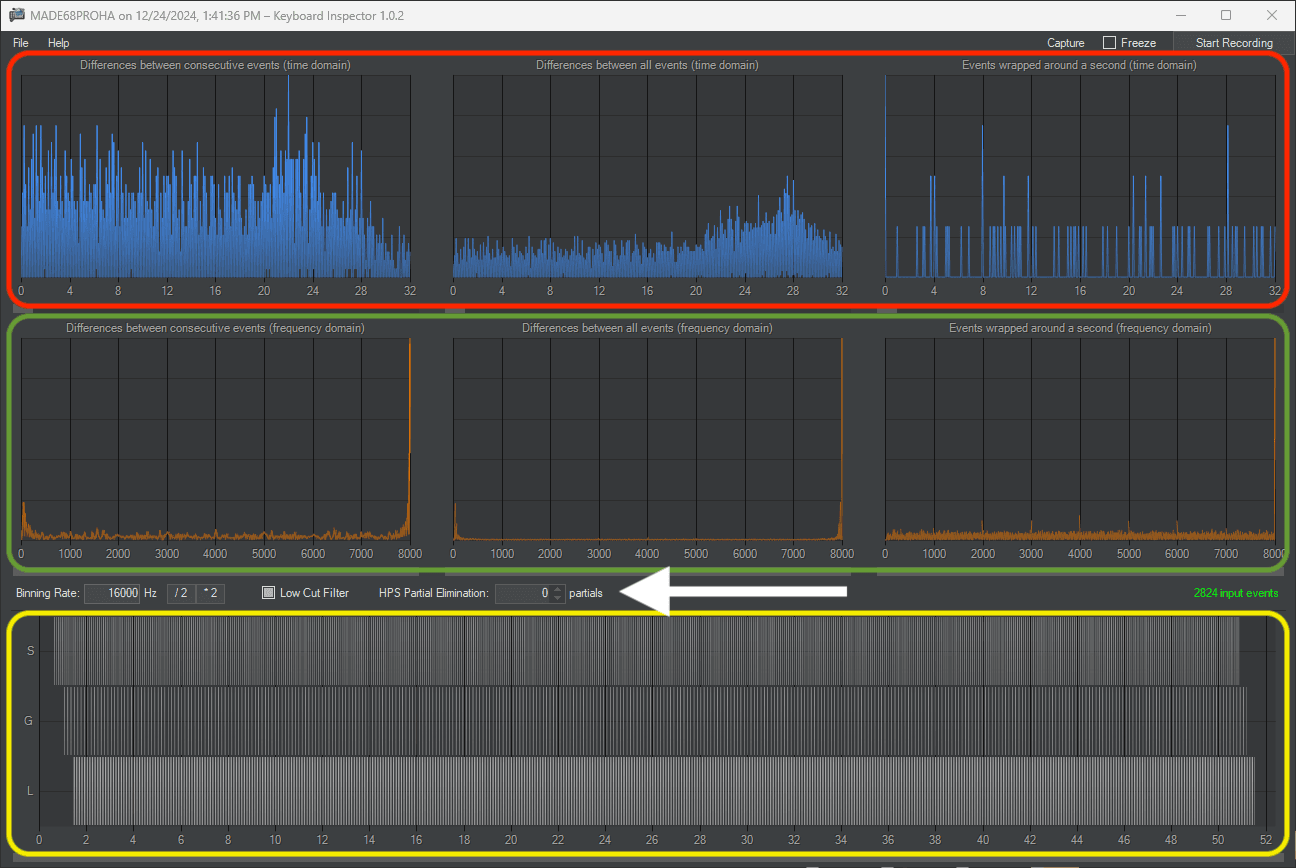Introducing
Hello everyone! If you’re trying to test your new mechanical gaming keyboard with Hall Effect switches priced at $500, or if you have a more affordable option at $50 and want to assess its quality and performance, there’s a tool you can use.
The tool is called “Keyboard Inspector,” a Windows application that records all keyboard events and displays performance metrics. Let me show you how it works.
The tool is called “Keyboard Inspector,” a Windows application that records all keyboard events and displays performance metrics. Let me show you how it works.
Interface
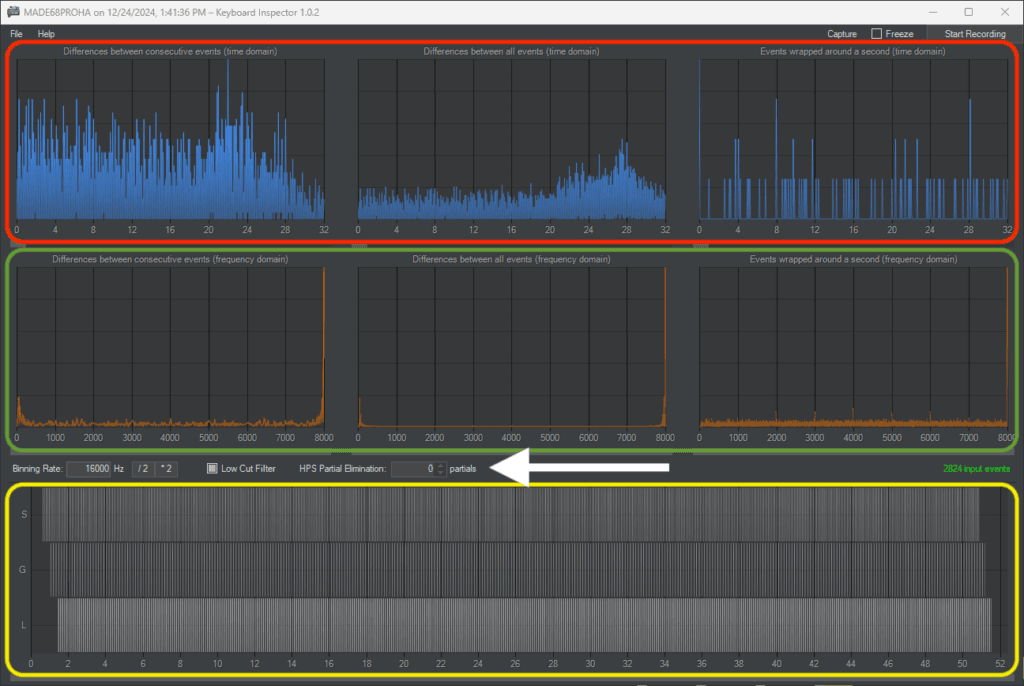
The interface of the application consists of several sections:
Red – Time Domain
Green – Frequency Domain
Yellow – Log of Pressed Keys
If you want to perform the testing of your keyboard you need to do the following steps:
1) Reboot your PC into Safe Mode (optional for better results);
2) Run this Application;
3) Press the Start Recording button (right, upper corner);
4) Type as fast as you can 3-6 different keys for at least 1 minute;
5) Press Stop Recording;
6) See the results;
How To Read The Results
The most intriguing aspect now is understanding the results from this application, which I found challenging.
For now, let’s set aside the Red part, as it’s hard to understand what it means. First, you need to determine your keyboard’s target polling rate. You can check this information on the product page or by searching online.
Depending on the target polling rate, you should adjust the Binning Rate (indicated by the White Arrow) to the following settings:
For keyboards with an 8000Hz polling rate, set the Binning Rate to 16000Hz.
For keyboards with a 1000Hz polling rate, set the Binning Rate to 2000Hz.
For keyboards with a 500Hz polling rate, set the Binning Rate to 1000Hz.
Example of Readings
Let’s take one example of the results I got from testing the MADLIONS MAD 68HE Pro version with a target Polling Rate equal to 8000Hz.
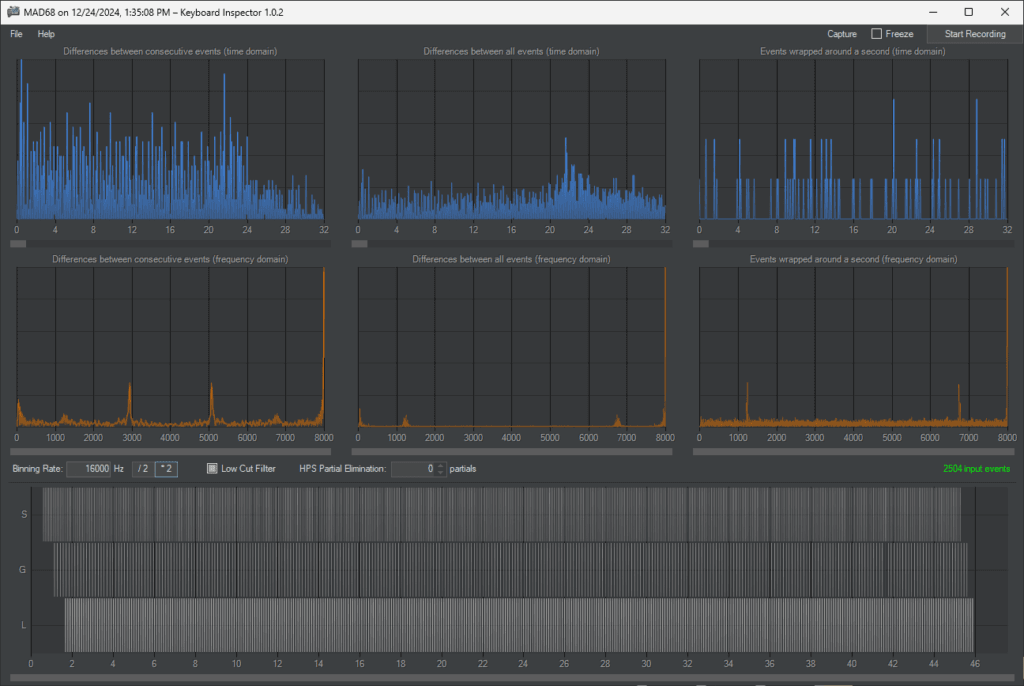
I have changed the Binning Rate to 16000 Hz and pressed three different keys (S, D, L) approximately 3,000 times. Now, please look at the orange charts. Focus on the right side of these charts, where you can see the number 8000 in the bottom right corner. This chart indicates that the majority of the key presses were recorded at an 8000 Hz polling rate. The same principle applies to other keyboards and polling rates.
Keychron K2HE with 1000Hz Polling Rate
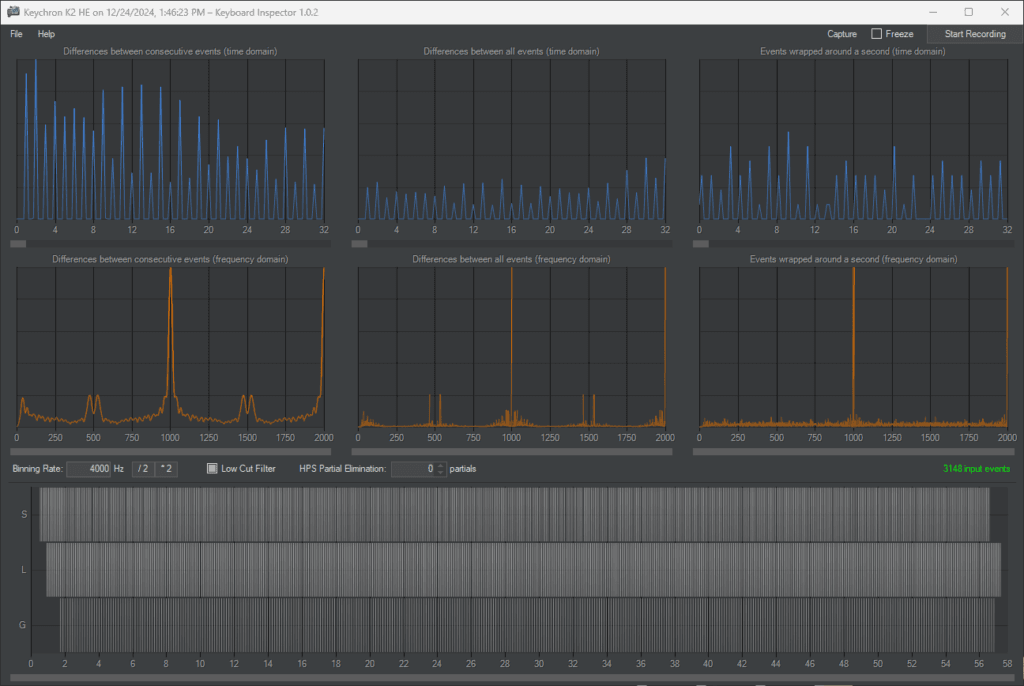
MADE 68HE Pro with 8000Hz Polling Rate
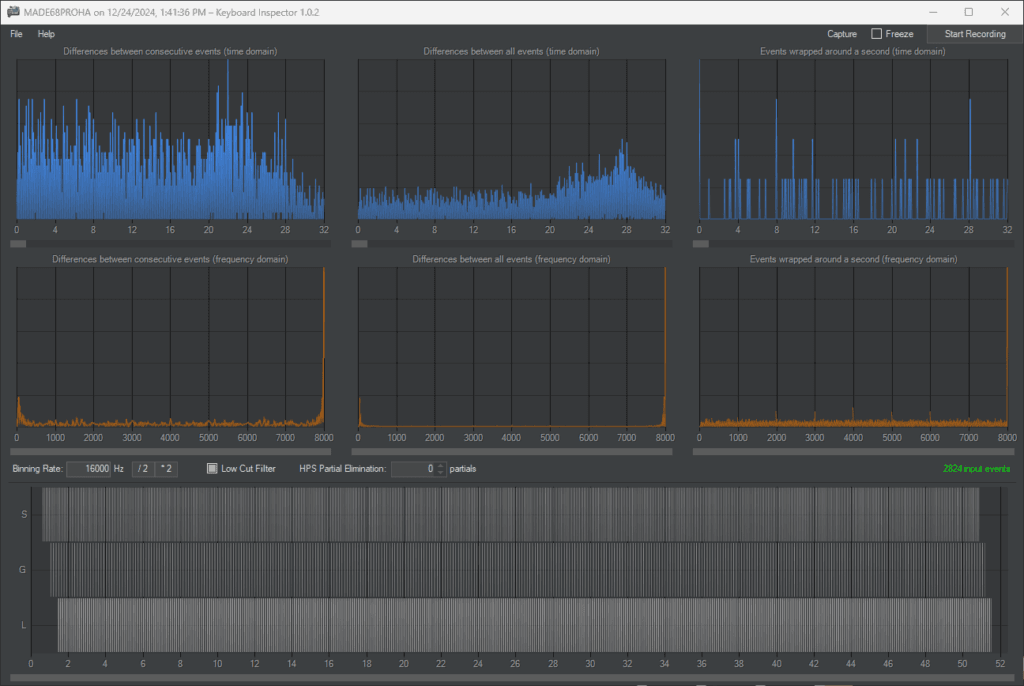
EWEADN GS75 with 500Hz Polling Rate
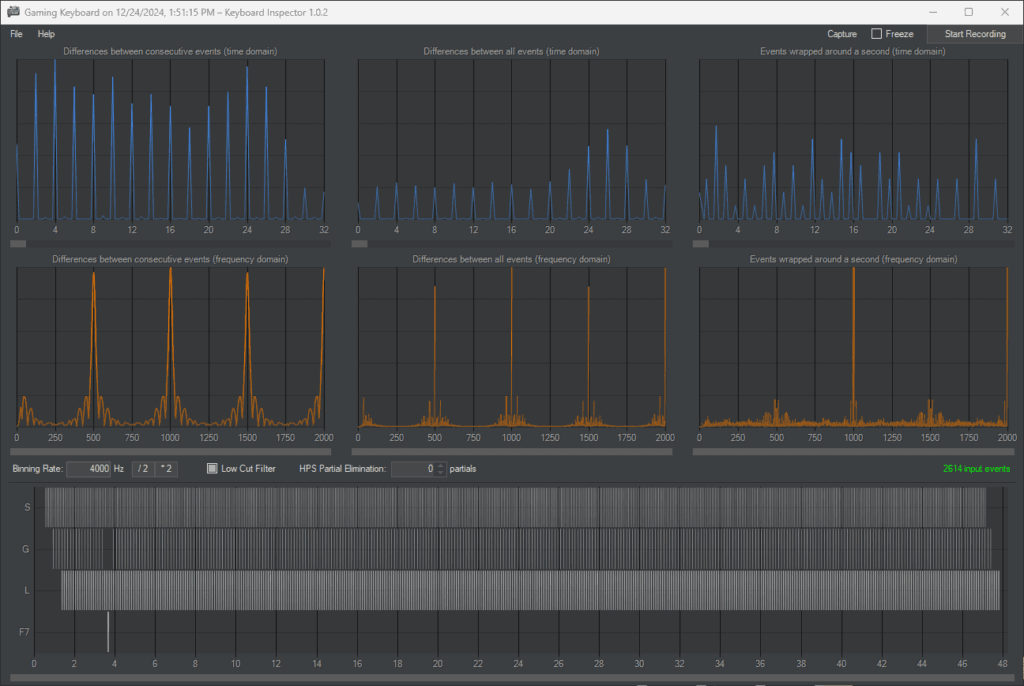
Where To Download Keyboard Inspector
If you decide to test your keyboard and understand what real polling rate you have you can download and install KEyboard Inspector from GitHub – Keyboard Inspector.
If you want to discuss the results of your testing you can join Discord Server.