How To
Connecting your RK Royal Kludge S98 keyboard via USB cable is an essential task for ensuring optimal performance and stability. Whether you’re a gamer seeking low latency or a professional typist valuing reliability, understanding the intricacies of this connection can enhance your user experience. Here’s a comprehensive guide to navigating this process.
Unpacking the Essentials
Before diving into the connection process, ensure you have the necessary components at your disposal. Your RK Royal Kludge S98 package should include:
- The RK Royal Kludge S98 keyboard
- A compatible USB cable
- User manual for reference
Confirm that the USB cable is undamaged and fully functional. A faulty cable can lead to connectivity issues, impairing your keyboard’s performance.
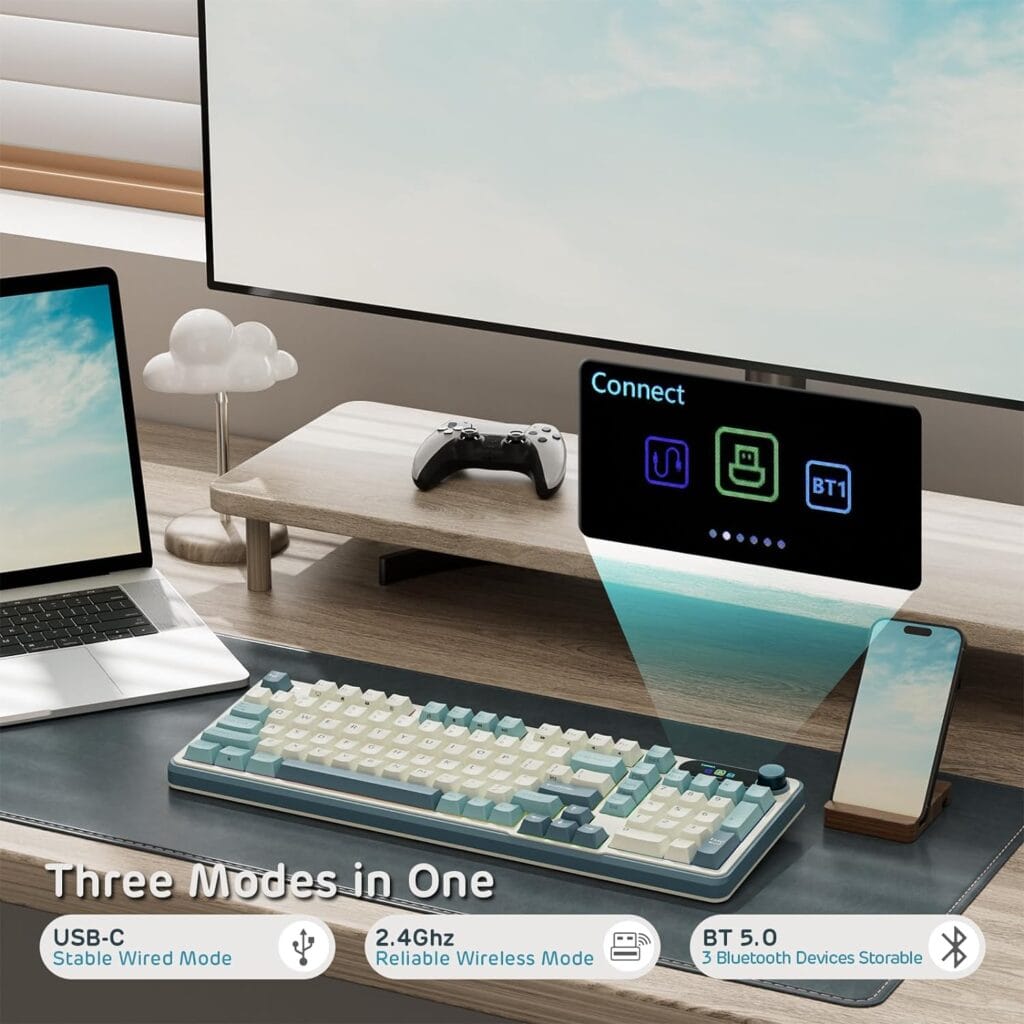
Establishing the Connection
Once you’ve gathered your essentials, follow these detailed steps to connect your RK Royal Kludge S98 via USB cable:
Step 1: Locating the USB Port
Begin by identifying the USB port on your RK Royal Kludge S98 keyboard. This port is typically located on the keyboard’s rear panel, strategically positioned for ease of access. Ensure that the port is free from obstructions and dust, which can hinder a secure connection.
Step 2: Connecting the USB Cable
Insert one end of the USB cable into the RK Royal Kludge S98’s USB port. Apply gentle pressure to ensure a snug fit, avoiding excessive force that could damage the port.
Next, connect the opposite end of the USB cable into an available USB port on your computer. For optimal performance, connect directly to a USB 3.0 port if available, as it offers higher data transfer rates compared to USB 2.0 ports.
Step 3: Verifying the Connection
Upon establishing the physical connection, verify that your computer recognizes the keyboard. This is typically indicated by an audible notification or a visual cue on your computer screen. If the device is not recognized, try reconnecting the USB cable or restarting your computer.

Troubleshooting Common Issues
Despite following the steps meticulously, you may encounter connectivity issues. Here are some troubleshooting tips:
- Check the USB Cable: Inspect for any visible damage. Replace the cable if necessary.
- Test Different Ports: Try connecting to different USB ports on your computer.
- Update Drivers: Ensure your device drivers are up-to-date. Visit the Royal Kludge website for the latest driver updates if needed.
- Restart the Device: A simple reboot of your computer can sometimes resolve recognition issues.
By adhering to these guidelines, you can ensure a seamless connection experience with your RK Royal Kludge S98 keyboard. Should you encounter persistent issues, consider reaching out to customer support for further assistance.
In conclusion, the USB connection process for the RK Royal Kludge S98 is straightforward yet pivotal for unlocking the keyboard’s full potential. Happy typing!
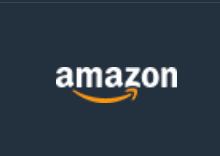
Have additional questions?
RK ROYAL KLUDGE S98


